Roadrunner Email Login – RR.com – TWC Mail Login Help
Roadrunner Email.
Everything you need to know about the now defunct Roadrunner Email, Charter.net Email and TWC Email services, and how to log in to your Roadrunner Email account.
Learn what happened to the original Roadrunner and TWC email services, and whether you can still use your old account.
We have also provided information about up-to-date information about the correct email IMAP/POP3 SMTP settings when setting up your email up your email on your mobile phone.
GO TO EMAIL LOGIN or SUPPORT/FEEDBACK
Roadrunner Email Login Problems? Watch this Video.
Why this Website is Necessary?
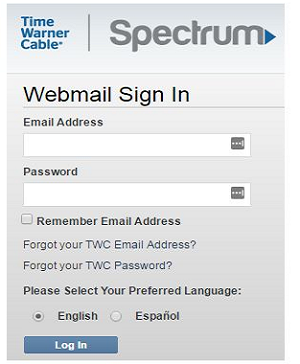
It clearly became obvious to us that there is a huge information need for former Roadrunner customers and Time Warner Email customers left in a lurch by Charter Communications buy-out of Time Warner Cable in 2015.
The Roadrunner name was re-branded as Spectrum Webmail, but many customers were not clearly informed about the change.
This meant that they kept coming back to the oirginal Roadrunner Email and TWC Email login pages, that they had bookmarked in their browser, but simply did not exist anymore.
This is where we come in: Roadrunner users can ask questions here and solve problems, that are not dealt with by the Spectrum Support. For starters, the new official Roadrunner login page can now by found at this direct link: https://www.spectrum.net/login/
Don’t bother trying your old RR.com or www.roadrunner.com login pages. These have simply been removed.
What We Do.
We are simply a free online help service for former users of Roadrunner. We are not affiliated with or owned by Roadrunner, which is now fully defunct.
Simply state your question or problerm in the comment section below this page, and we will answer as best as we can.
Table of contents
- Roadrunner Email.
- Roadrunner Email Login Problems? Watch this Video.
- Why this Website is Necessary?
- What is Roadrunner?
- Roadrunner Email Sign Up/TWC Email Sign Up.
- Roadrunner Email Login.
- TWC Email Login.
- Charter.net Email Login.
- Roadrunner Email Scams/TWC Email Scams.
- Roadrunner Password Reset.
- Roadrunner Login Problems.
- Roadrunner Email/Spectrum Webmail Settings For Apple iOS Devices.
- Roadrunner Email/Spectrum Webmail Settings For Android Devices.
- Roadrunner Email/Spectrum Webmail Settings for Microsoft Outlook.
- Roadrunner Webmail/TWC Email Contact Information.
- Roadrunner Email (RR.com Email) FAQ:
- What is Roadrunner email?
- How do I create a Roadrunner email account?
- What are the Roadrunner email settings?
- How do I log in to my Roadrunner email account?
- How do I send and receive emails from my Roadrunner email account?
- How do I organize my emails in my Roadrunner email account?
- How do I manage my Roadrunner email account settings?
- How do I troubleshoot Roadrunner email problems?
- Common Roadrunner email problems and solutions.
- Roadrunner Email Resources.
What is Roadrunner?
The Roadrunner brand was a major force in the internet’s infancy, operating under the ownership of Time Warner Cable and offering various services, including Roadrunner Webmail. However, a re-branding in 2012 saw the end of the Roadrunner name, which was replaced by Time Warner Cable (TWC) branding and TWC Email.
Further change followed when Charter Communications purchased TWC in 2016. This ultimately led to them bringing a range of different services – and both the Charter and TWC infrastructures – together under the new Spectrum Internet brand. As a result, Roadrunner Webmail and TWC Email now operate under Spectrum’s name.
Despite this merger, however, old Roadrunner email addresses remain active and in-use.
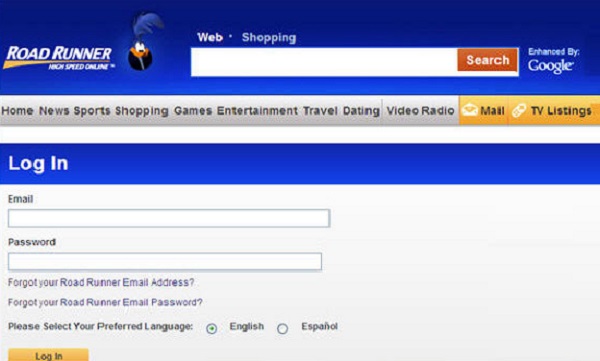
Roadrunner Email Sign Up/TWC Email Sign Up.
How do I sign up for a Roadrunner Email account?
The old webmail.runner.com and RR.com login URLs no longer work. To create a new email account, you should instead go to www.spectrum.net and sign in using your username and password for that service. If you do not currently have a Spectrum account, you can also create one from that page by clicking ‘Create a Username’.
Once you have signed in to your Spectrum account, go to the menu icon in the top left of the screen and then click on ‘Manage Account’. Select ‘Internet’, followed by ‘Create Email Address’ and you should then see a prompt explaining what your new email address will be. This should resemble: [email protected].
Click on the ‘Create Mailbox’ button underneath and you will be asked to enter your password. This is the same password you use to sign in to the Spectrum service itself. To complete the sign up, click on the ‘Finish’ button and then click on the ‘Go to Mailbox’ button on the confirmation page that follows.
Roadrunner Email Login.
How do I log in to my Roadrunner Email or TWC Email Account?
It is important to first note that the old www.RR.com, mail.TWC.com, https://myservices.brighthouse.com/login and webmail.roadrunner.com URLs no longer work. They will either re-direct to the Spectrum login page, or the non-HTTPS versions display a timed out connection page instead, so you should update your old bookmarks.
This is how you log in to your Roadrunner Email account:
- The new sign in page to use is: https://webmail.spectrum.net/.
- Using this page, all you need to do is enter your username and password for your master account with Spectrum.
- Click on the ‘Sign In’ button. Once you have access to your account, you can check your email inbox by clicking on the envelope icon, which can be found near the top of the page.
There is also a dedicated Webmail login page, which functions in a similar way to the old RR.com login page and this can be ideal for those looking for a simple Roadrunner email login form.
The Spectrum Webmail page can be found at:
Using this form, rather than entering your Spectrum account details, all you need to do is enter your email address and the password associated with it, then click on the ‘Sign In’ button. If you use this particular Roadrunner email login method, you should be taken straight to your webmail inbox upon each successful sign in.
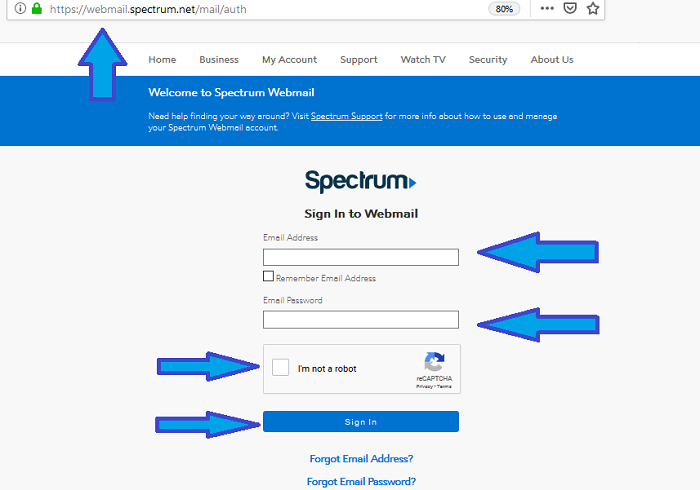
TWC Email Login.
How do I log in to my TWC email account?
This is how you log in to your TWC Email account:
- The new sign in page to use is: https://webmail.spectrum.net/.
- Using this page, all you need to do is enter your TWC Email username and password for your master account with Spectrum.
- Click on the ‘Sign In’ button. Once you have access to your Time Warner Cable Email account, you can check your email inbox by clicking on the envelope icon, which can be found near the top of the page.
Charter.net Email Login.
How do I log in to my Charter Email account?
This is how you log in to your Charter Email account:
- The new Charter.net Email login page is: https://webmail.spectrum.net/.
- Using this page, all you need to do is enter your Charter Email username and password for your master account with Spectrum.
- Click on the ‘Sign In’ button. Once you have access to your Charter Communications Mail account, you can check your email inbox by clicking on the envelope icon, which can be found near the top of the page.
Roadrunner Email Scams/TWC Email Scams.
Beware, a number of websites and support phone numbers exist, that claim to be the official Roadrunner Email Support or TWC Email Support hotlines.
Avoid these, as they are know scam phone numbers that asks for money for email account recovery. These websites are not official support sites, and they cannot recover or access your account:
- Scam Website: www.roadrunneremail-login.com – Phone Number: 1-855-888-8325.
- Scam Website: www.emailsaccountrecovery.com – Phone Number: 1-888-254-9645.
- Scam Website: www.roadrunnersupport247.com – Phone Number: 1-888-254-9645.
- Scam Website: www.twcemaillogin.com – Phone Number: 1(866)748-5444.
- Scam Website: www.tech-help-support.com – Phone Number: 1-865-234-3001.
- Scam Website: www.roadrunneremail-login.com – Phone Number: 1-855-888-8325.
Roadrunner Password Reset.
I Have Forgotten My Roadrunner/TWC Email Password – How Do I Reset It?
In the event that you have forgotten your Roadrunner or TWC Email password, you can reset it through the Spectrum platform. From the main https://www.spectrum.net/login/ sign in page, you can access the password reset function by clicking on ‘Forgot Username or Password?’ or you can simply go to: https://www.spectrum.net/forgot/
You will need to provide some account information, so that Spectrum can verify that you are the rightful owner of the account. Examples of the type of information you may be asked for include your username and your ZIP Code. Once you supply this, simply follow the instructions provided to reset your password and regain account access.
Roadrunner Login Problems.
I cannot log in to my Roadrunner Email account or TWC Email account – What Could the Problem Be?
On rare occasions, users may run into difficulties when attempting to log in. The good news is that the majority of these issues have an easy solution, so the main obstacle is finding the exact cause. If you are unsure of where to start, it is best to run through some basic troubleshooting steps.
- A logical starting point is to check that your internet and wi-fi connections are working. To test this, try to access another website. If it does not load, the problem stems from your own connection, rather than Spectrum’s service.
- It is important to understand that the old URLs, such as RR.com and mail.TWC.com no longer work properly. Some of these URLs may re-direct, but even this is unreliable. For this reason, you should always use the current Spectrum login page, which can be found at: https://www.spectrum.net/login/.
- It is worth checking that you have entered your username and password combination properly. The password is case sensitive, so check that you have not accidentally included upper case or lower case letters in the wrong place and make sure CAPS LOCK is turned off. You should also make sure you have not accidentally included a SPACE by mistake. This is especially common if you copy and paste your password from a saved document.
- Occasionally, the Spectrum server itself may experience problems. You can test whether or not the Spectrum Email server is working by visiting: http://www.isitdownrightnow.com/spectrum.net.html
- If you have access to another internet-enabled device, such as a mobile phone, tablet or laptop, try logging in with that instead to see if it resolves the issue. If it does, the problem is likely to be with your device.
- Failing that, you might also want to try a different web browser, with Chrome and Firefox being two options. It might also be worth opening an ‘incognito’ or private browsing tab and attempting to log in using that. If this solves the problem, you may need to clear your browser’s cookies and cache and then restart it.
- Users who continue to experience problems may also want to try disabling all browser add-ons, as well as their anti-virus and ad-blocking software – at least temporarily. Ad-blocking software, in particular, has been known to interfere with certain login processes and can sometimes block important CAPTCHA codes.
Roadrunner Email/Spectrum Webmail Settings For Apple iOS Devices.
In order to set up Roadrunner or Spectrum Email on your iPhone or other iOS device, go to ‘Settings’ and then select ‘Passwords & Accounts’. From there, click ‘Add Account’, followed by ‘Other’ and then choose ‘Add Mail Account’.
You will need to enter some personal details, such as your name and the email address. Once you have done so, click ‘Next’. You will then need to adjust the email settings.
Your username is your full Spectrum or Roadrunner email address, complete with the suffix after the ‘@’ symbol and the password requested is the one you use for Spectrum Email. The remaining settings should be as follows:
- SSL – ‘On’
- Protocol – IMAP
- Incoming Email Server – mobile.charter.net
- Port – 993
- Outgoing Email Server – mobile.charter.net
- Port – 587
- Requires Authentication – Yes, or checked.
Once you have adjusted the settings properly, simply click ‘Save’ to complete the process.
Roadrunner Email/Spectrum Webmail Settings For Android Devices.
If you have an Android device, the settings you need to adjust are similar to those for iOS. To get there, open up the ‘App’ menu and then choose ‘Email’. Go to ‘Add Account’ and then choose ‘IMAP’. You will then need to enter your complete Spectrum or Roadrunner email address. Then, you will be prompted to adjust the email settings.
As with iOS, your username is your full email address – with the suffix – and your password is the password you use for Spectrum Email. The remainder of the settings are exactly the same as those listed above for iOS.
Roadrunner Email/Spectrum Webmail Settings for Microsoft Outlook.
The precise setup process for Microsoft Outlook is slightly more complicated, because it depends on the version of Outlook you have and whether or not automatic setup is available to you. Assuming you are using a version from 2013-2019, automatic setup should be possible and this can be done in the following way:
- Within Microsoft Outlook, go to ‘File’, then ‘Info’ and select ‘Account Settings’, then ‘Account Settings’ again. Once there, click on the ‘Email’ tab and then select ‘New’. Go to the ‘Auto Account Setup’ option, which can be found under the ‘Email Account’ section, and enter the information requested.
- This will include your full name, your full Roadrunner or Spectrum email address and the password you use for Spectrum Email. You will need to enter the password twice and both entries will need to be an exact match.
- From there, click ‘Next’ and Microsoft Outlook should attempt to set up the account. If it is successful, a confirmation message will appear. If the attempt fails, Outlook will try a second time. If this also fails, you will need to use the manual setup process instead. This is outlined in more depth below.
- If your automatic setup attempt failed, or if your particular version of Microsoft Outlook does not support the automatic setup feature, you will need to use the manual setup process instead.
- To do this, go to ‘File’, ‘Info’, ‘Account Settings’ and then ‘Account Settings’ again. Choose the ‘Email’ tab and click on ‘New’. This time, select ‘Manual Setup’ and then click ‘Next’. You will need to choose ‘IMAP’ and then click ‘Next’ again. You should then be presented with a form for ‘User Information’.
- Enter your full name in the ‘Your Name’ box, followed by your full Spectrum email address in the next box. Then, move to the ‘Service Information’ section, select ‘IMAP’, and enter the following details:
Incoming Mail Server – mobile.charter.net
Outgoing Mail Server: mobile.charter.net
Username – Your full email address, complete with the suffix after the ‘@’ symbol.
Password – The password you use for Spectrum email.
Click on the option to use Secure Password Authentication, then click on ‘Test Account Settings’. Microsoft Outlook should then run a test and present its findings. Assuming all goes well, a confirmation message will appear. Simply click on ‘Next’ and then ‘Finish’ to complete the manual set up process.
Some of the options may have slightly different names on older versions of Microsoft Outlook. Nevertheless, the basic process for setting up your account, as well as the individual settings, should be the same.
Roadrunner Webmail/TWC Email Contact Information.
At times, it may be necessary to get in touch with the Roadrunner/TWC/Spectrum support team. Please note that there are a number of websites providing fake phone numbers, falsely claiming that they are official support numbers.
The official Roadrunner Webmail and Spectrum helpline is: 1-833-267-6094. The support team operating that line will be able to assist with most problems. If you would prefer to speak to the sales team, the number is: 1-877-906-9121.
If you cannot get through, try calling Spectrum Webmail support at: 1-855-70-SPECTRUM (855-707-7328).
Or contact Spectrum on Twitter at: @Ask_Spectrum
Facebook Support staff can be reached at: https://www.facebook.com/Spectrum.
The number to call, if you were originally a Time Warner Cable customer, is:
Time Warner Customer Support: 1-800-892-4357.
The number to call, if you were originally a Time Warner Cable customer, is:
Bright House Customer Support: 1-855-222-0102.
Alternatively, if you would rather avoid the phone, live chat is also available. To access this, visit the main ‘Contact Us’ page at: https://www.spectrum.net/contact-us/ and scroll down to ‘Ask Spectrum’. From there, click on the button labelled ‘Launch Ask Spectrum’ and you will have options to speak to a human agent or the virtual assistant.
Your question or problem may also be covered by the Spectrum Support pages on the website. This section of the site can be found at: https://www.spectrum.net/support/category/internet/.
If your issue is specifically linked to attempts to sign in to your account, it may be best to read the help page at:
https://www.spectrum.net/support/manage-account/spectrumnet-sign-help.
Finally, you are also able to access support from within the My Spectrum App. To find out more, head over to:
https://www.spectrum.net/support/manage-account/my-spectrum-getting-started.
Roadrunner Email (RR.com Email) FAQ:
What is Roadrunner email?
Roadrunner email is a web-based email service provided by Spectrum. It has a number of features, including spam filtering, virus protection, an address book, a calendar, and a to-do list.
How do I create a Roadrunner email account?
To create a Roadrunner email account, you must be a Spectrum customer. Once you have subscribed to Spectrum internet service, you can create an email account by visiting the Spectrum website and clicking on the Create an Account button.
What are the Roadrunner email settings?
The Roadrunner email settings are as follows:
Incoming mail server: pop.spectrum.net
Outgoing mail server: smtp.spectrum.net
Incoming mail port: 995
Outgoing mail port: 587
Authentication: Required
Security: SSL/TLS
How do I log in to my Roadrunner email account?
To log in to your Roadrunner email account, visit the Spectrum website and click on the Sign In button. Enter your Roadrunner email address and password and click on the Sign In button.
How do I send and receive emails from my Roadrunner email account?
To send an email from your Roadrunner email account, click on the Compose button and enter the recipient’s email address, subject line, and email body. Click on the Send button to send the email.
To receive emails, your email client will automatically check the Roadrunner mail server for new emails. You can also manually check for new emails by clicking on the Refresh button in your email client.
How do I organize my emails in my Roadrunner email account?
You can organize your emails in your Roadrunner email account by creating folders and labels. To create a folder, click on the Folders button and select Create New Folder. Enter a name for the folder and click on the Create button.
To create a label, click on the Labels button and select Create New Label. Enter a name for the label and click on the Create button.
You can then drag and drop emails into folders and labels to organize them.
How do I manage my Roadrunner email account settings?
To manage your Roadrunner email account settings, click on the Settings button. You can change your personal information, password, email settings, and other account settings.
How do I troubleshoot Roadrunner email problems?
If you are having problems with your Roadrunner email account, there are a few things you can try:
- Check your internet connection.
- Make sure you are using the correct email settings.
- Restart your computer and email client.
- Clear your browser’s cache and cookies.
- Try logging in to your Roadrunner email account on a different device.
- If you are still having problems, you can contact Spectrum customer support for assistance.
Common Roadrunner email problems and solutions.
Here are some of the most common Roadrunner email problems and solutions:
Problem: I can’t log in to my Roadrunner email account.
Solution: Make sure you are using the correct email address and password. If you have forgotten your password, you can reset it by clicking on the Forgot Password? link on the login page.
Problem: I’m not receiving emails.
Solution: Make sure your email client is set to check for new emails regularly. You can also try manually checking for new emails by clicking on the Refresh button in your email client.
Problem: I’m not able to send emails.
Solution: Make sure you are using the correct email settings. You should also check to make sure that your email attachments are not too large.
Problem: I’m getting a lot of spam emails.
Solution: You can use the Roadrunner email spam filter to reduce the number of spam emails you receive. You can also create filters to mark spam emails as junk.
Problem: I’m having trouble with my Roadrunner email account settings.
Solution: You can manage your Roadrunner email account settings by clicking on the Settings button. If you are having trouble with a specific setting, you can contact Spectrum customer support for assistance.
Is Roadrunner email shutting down?
No, Roadrunner email is not shutting down. However, Spectrum has rebranded all Roadrunner email addresses to Spectrum email addresses. If you have a Roadrunner email address, you can still log in to your account using your Roadrunner email address and password.
Roadrunner Email Resources.
Spectrum Webmail Login Page.
Spectrum.net Contact Us Page.
Spectrum Wikipedia.
Updated Roadrunner Email Help Page.
To ask a question, fill in the comment form below.
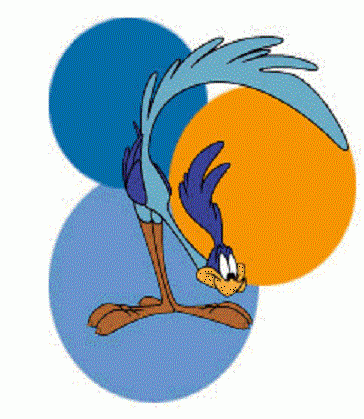
I have been logged out of my email address and when I try to log back in it says error get hold of administrator.
First, try logging in with another browser, like Mozilla, Microsoft Edge or Chrome, and clearing the cache and cookies in your browser.
Alternatively, try logging in in your browsers “Incognito Mode”.
If you are still getting the same error message, then try disabling all anti ad-blocking programs, browser extensions or all anti virus programs. Restart your browser, then try logging in again.
If this does not resolve your problem, then contact Spectrum Email on:
Twitter: @Ask_Spectrum
Facebook: facebook.com/Spectrum
Note: TWC EMail and Roadrunner is now called Spectrum Webmail and the official login page is at webmail.spectrum.com.
I have been logged out of my email address and when I try to log back in and it says error get hold of administrator
I assume its A Time Warner Cable TWC email address, if you are getting that message.
First try logging from webmail.spectrum.net.
Then, try to disable ad blocking programs (AdGuard). Disable all ad blocking programs, extensions or anti virus programs. Clear your browser cache, cookies, close your browser and try accessing your email again trough th same browser or another browser
If you are still having problem, contact customer service at:
@Forums_Help
Twitter: @Ask_Spectrum
Facebook:www.facebook.com/Spectrum
I somehow lost the icon for my roadrunner.com account and cannot get it back to sign in.
Roadrunner Email, and TWC Email, as brands, do not exist anymore. They are now called Spectrum Webmail. If you are hinting at a desktop icon for Roadrunner, then open the new login page at https://webmail.spectrum.net/, and save it as a Bookmark, or RIGHT click on the page and choose “Save As”. You can then save the page as a Desktop Icon.
If you want your Roadrunner Email account added to your Email App on your mobile phone, we have added instructions here: https://www.roadrunneremail-rr.com/roadrunner-email-settings
I can not get any of my email what is wrong
i got a new phone and it says i have to log into my Roadrunner account. I have tried every password I have ever used and it doent take it. It works great on my galaxy 8+but not my note 10+. How do i get the password reset? Dont say spectrum as they changed mine and it doesnt work for roadrunner.
To reset your Roadrunner password, visit https://pt.rr.com/ and click on “I don’t know my email password”.
On the next page, enter your email address. Click on “I’m not a robot and click on the submit button”.
Next you will be prompted to enter your Cable Modem ID (MAC address).
Locate you Cable Modem ID in the drop-down list.
Type your MAC address in the text box.
Select Security Verification Question and answer your securityv question.
Click on the Reset password.
On vacation and cannot get in my email.
Some email providfers block access from certain country IPs. Try logging in in “Incognito mode” in your browser”, or use a VPN or Proxy Ip that mimics logging in from your home country.
i had twc internet service since all of the changes i cannot get into my emails to read my mail whats going on help
Please read the section on “Roadrunner Login Problems” and follow it step-by-step.
Forgot my password4
Not able to get my email to work
I’m very disappointed with the switch from TWC to Spectrum email. Features have been lost. With TWC email I could click on a header (such as From or Subject or Date or Size) and email would be sorted, and displayed, based on that information. Click again and it is reversed. So I could see email from oldest to newest or newest to oldest. I could see email based on sender. This is no more and I consider it a major lose. Not only that, but email moved to a sub-folder shows up based on when it was moved, not on actual date. I have tried contacting Spectrum support about these issues but with no response and no one seems to care. Am I the only one that misses these features?
I have the very same issue and it is So irritating. Did anyone respond to you on how to fix this? Or is this just the way it has to be now?
Office 365 Outlook and Mozilla Thunderbird will no longer connect to the legacy Roadrunner pop-server.nyc.rr.com and smtp-server.nyc.rr.com servers nor will they connect to the mobile.charter.net servers, even with the new email configuration I received from Spectrum (similar to yours). I created a new email account using IMAP vs. Pop3 and even tried changing my Spectrum password as they suggested but no joy. I can still get my Roadrunner email using webmail.spectrum.net but I like to have the old emails on my computer for searching and reference. Any help would be appreciated.
If you get an answer I hope it is posted here. I used to use Eudora but can no longer connect to the pop server for san.rr.com.
I cannot get to my email acconnt, need help
We are moving to a new address where GREENLIGHT is available. My only dilema is that I don’t know if I can access my roadrunner email through this service provider. My husband was told that we have to stay with spectrum if we want to continue to use the RR email. Please advise!
Hi guys,
I recently heard of roadrunner. it’s a great tool apparently. which are the main differences from other email providers?
Who told you that? Roadrunner actually no longer exists as a separate entity. Spectrum bought Time-Warner and replaced roadrunner with it’s own Spectrum webmail which I think is a step in the wrong direction.
I have always logged in to our rr emails using the pop3 settings….NOT IMAP.
I recently created an account on an android phone and used the IMAP settings instead, and now the pop3 settings will no longer work on my desktop computer. I have changed that software (still using eudora) to the IMAP settings but hate it, but cannot seem to put it back to pop3.i have deleted all the accounts and tried starting over to no avail My other 2 rr emails are still working fine on the pop3 settings, which i STRONGLY prefer. I cannot find any master acct on spectrum that controls these rr email accounts. i do log into my spectrum acct but there are no settings for the emails………… help??
Spectrum Chat told me that there is no service which has kept the old Roadrunner mail and there is no way to access it.
Is this true?
I am able to log into my rr account through the webmail.spectrum account on a PC or Mac, but can only get the first page of emails. The rest won’t load. It works fine on my phone (I transferred the data for the email server from my old phone). However, I can’t print out anything from my phone.
My email program isn’t working! I can’t send to myself. If I call for help I’m told I must use the Spectrum webmail — IOW, come in and do everything there, and I can’t use my Outlook program. How can I write articles, search for links, in Webmail? Answer: I can’t.
I’m stumped by all that is going on with Spectrum. When I call for help nobody cares, and nobody knows anything — and they seem to think that having a computer with an email program called Outlook is a big crime, and everyone should be using Spectrum webmail for their email. That makes NO SENSE.
I am not a geek at all. I am a writer, and I am beside myself over losing my ability to write. What is the use of having a computer? What am I paying for? How can this company that claims to be Internet, charge me for what I’ve had and then just take it away?
This can’t be happening, but it is. I don’t understand. If only someone would tell me what’s going on. I’m so upset. I live in the country and I need my computer to communicate with the world. At least I can watch youtube. I don’t do Facebook or any of that. I just want my email program to work like it did. What can I do?
I cannot get into my account, do not remember my password or security verification answer
Need help getting into account
My @nyc.rr.com email is the one that is my go to email. I am going to cancel my Spectrum account but dont want to lose that address. is there anything to do that will let me keep that address?
My mom is trying to access her old roadrunner email acct. She does NOT remember her password nor she is able to remember her login information. She only recalls what her roadrunner email was.
Go to www pt.rr.com. Click on “I don’t know my email password”. Then, enter your email address, click on “Im not a Robot”, click “Submit” and follow the instructions.
I followed the instructions to reset my password, since I forgot it. I keep getting an error message and I cannot access my email from my desktop
I have a friend who needs to access her contact list from her Roadrunner account. Her name is Vivian DeWitt and her email address is (or was) vivianxxx @roadrunner.com. Is she still able to access that contact list?
I need instructions on how to set up my cinci.rr.com account on the mail app on an HP computer. I’ve attempted, but it doesn’t work.
How do I transfer my twc.rr.com account to another webmail
I cannot access my Roadrunner email. help me.